Whether you're sunning yourself on a beach, hiking through the mountains or walking across cityscapes, you don't want to be checking and replying to emails throughout your break...
For those of you who have never heard of, don't know how to set up, or haven't a clue why you need one... this is our guide to 'Out of Office' emails.
An 'Out Of Office' email is an automatic email response which you can set up through all large email providers, so that when you receive an email to your inbox, you automatically respond - typically letting them know you're unavailable and when you'll be back.
Why 'Out of Office' email responses are important
We live in a world where work is ever-present - whether we like it or not - our phones are often hooked up to work-related apps or emails and we're constantly inundated with reminders of work, even when we're not there!
Out of Office emails are designed to do a number of things:
- Reassure others that although you cannot answer them, you're providing other options
- Assurance that their email was received and that it will be answered in due course
- The option for you to zone out of work mode, when you need it most, i.e. on holiday!
- Keeping up professional appearances - when you go on holiday don't just ignore emails, but don't answer them either!
Statistics about the importance of an 'Out of Office' email
- More and more people with smart phones admit making personal use of their devices during work, but many more (70%), the survey found, take work calls during their leisure time. [Source]
- 58% of men check work emails while on holiday. [Source]
- Researchers, who quizzed 1,000 UK-based office workers, found that younger employees were the most conscientious, with 38 per cent of them claiming to read and respond to emails when they are away, compared with 29 per cent of those aged 45-54. [Source]
- A study of 57,000 people found that more than half worked outside their normal hours - a trend driven by the ease of accessing work documents on smart phones and computer tablets. [Source]
- More than 90 per cent of office workers have an email-enabled phone, with a third accessing them more than 20 times a day. [Source]
'Out of Office' best practices
Although it may seem fairly obvious, there are number of best practices and tips to take on board before using our step-by-step guides to utilise your Out of Office emails on Gmail and Outlook (web browser).
- Be honest. Ensure you say when you will actually be able to respond to emails - you're back in the UK on Friday but will you respond then?
- Don't get the dates mixed up! It's awkward when someone is expecting a reply and you're still not around
- Give options. Allow the customer to get in touch with the company or a colleague in another manner, even if it's just including out the office telephone number.
- TMI! It's unnecessary to give anything more than the basics, don't go in to details about where you are, or getting in holiday mode and referring to those who email you as "mate" - keep it professional.
- Keep people in the loop! Referred all of your incoming email contacts to your coworker Sharon? Be a good sport and let Sharon know first!
- Turn it off! Back from holiday? Golden brown? Feeling smug? Good - that's what holidays are for. Now turn your out of office alert off! It could look like poor form if you're claiming to still be on holiday when your colleagues are informing people you're back.
But how do you create an 'Out Of Office' email? Here is step by step guide for setting up your own on two of the biggest online email platforms!
Outlook
1. Log in to your email account through Outlook.
When you have logged in you will see a page similar to this:
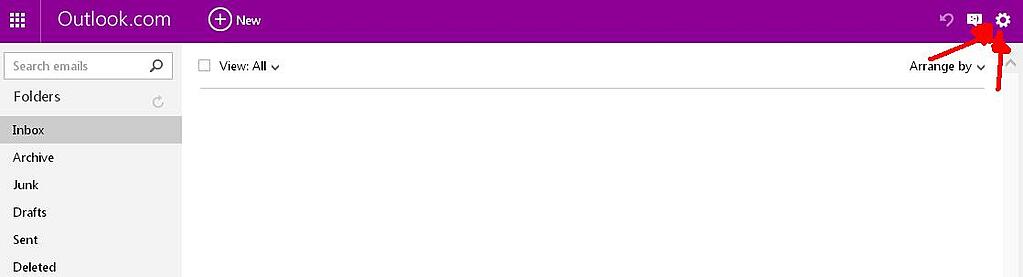
2. The 'Settings' icon is in the top right hand side of the screen (see image, right). Click the icon and a drop down box will appear like the image below. Look through the drop down box for the 'Options' icon. In the image to the right I have underlined the 'Options' icon.
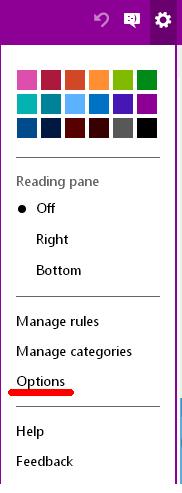
3. After clicking the 'Options' icon you will be directed to a screen like the one below:

You will see I have underlined the 'Sending Automated Holiday Replies' option. Click that and you will be directed to this page:

4. As you can see I have added text in to the box as you will do. After creating your message click 'Save', then your message will be automatically sent to people who email you, until you stop it.
5. At the bottom of your email inbox you will see that there is a bar informing you that you have automatic reply on and will give you the option to turn it off, as shown in the image below. Simply click 'Turn Off Replies' to stop the automated message when you return from your holiday.

Gmail
1. Log in to your Gmail through Google.
When you have logged in to your account you will see a page similar to this:

2. Clicking the 'Settings' icon in the right hand corner (see image, right) will bring down a drop box. Clicking the 'Settings' option (underlined in the image on the right) will take you to the page where you can create and edit your 'Out Of Office' email.
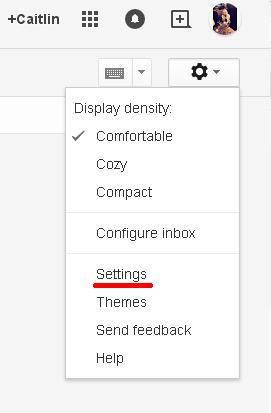
3. When you are redirected to the 'Settings' page, scroll down to the bottom where you will find the 'Vacation Responder' (see image, below), add your text and click 'Save changes'. You can also program the message to stop on a certain day.

4. After you have created your message click the 'Save Changes' icon in the centre bottom of your screen and your automatic reply will be turned on.
5. If you do not set up the end date manually when creating your automatic email you can turn it off via your email inbox. This image, below, shows what your inbox will look like when your automatic email is turned on, to turn it off simply click 'End Now' in the top centre of your screen.

Knowing your emails are being replied to will give the peace of mind that will make a real difference to your holiday.
What next?
Enjoy your break away from work, recharge your batteries and be ready to tackle that email inbox when you're back in the office and not a moment sooner!