So you’ve indulged in tons of choccies and celebrated the New Year in style, but now it’s time to return to the office and come face to face with your worst nightmare… your email inbox!
A messy inbox is the worst possible way to start a new, and hopefully, productive year. With email notifications and unwanted subscriptions, it can be easy to get distracted by a mass of emails - hey, we’ve all been there!

If you want 2020 to be the year you become an inbox zero hero, then there are a few things you need to consider to be an expert at email organisation…
Unsubscribe from Unwanted Emails
Be honest, how many emails do you immediately delete without opening them? There are probably a few newsletter subscriptions tucked away in your inbox that have no purpose or value being there.
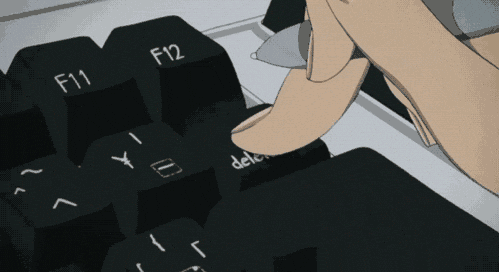
A new year is a great time for a clean-out - be ruthless and unsubscribe from any newsletters that you no longer want littering your inbox.
Create Filters to be Pre-Organised
This is a tip that can be great for daily use as well as for periods of annual leave. By creating a filter, your emails will be automatically managed as they land, keeping your inbox nice and tidy. For example, you may want to filter industry newsletters to be sorted into a specific folder for you to read later or even set it up to delete them if you won’t have time to read them after a holiday or break.
Filters can be set up using a variety of different criteria such as the person or business it was sent from as well as certain keywords used within the email. You can enable filters as a permanent, and automatic, tidying up of your inbox, otherwise, you can disable them after the holidays, allowing you to manually sort your emails.
Consider Snoozing Emails
If you use Gmail as an email provider, you can actually use the snooze option to temporarily divert emails from your inbox.

Upon looking at an email, you may decide it can wait until later for a response and so by using the snooze option, it will disappear until you’re ready to reply. You will still be able to access the email, however, it will be removed from your inbox and reappear on the date and time you specified.
Allocate Inbox Time
You don’t want to be checking your emails every ten minutes as this will mean you’re unable to focus on a single task at any given time. It’s best to choose a time of day to check your emails and stick to it. You may want to go through your inbox periodically throughout the day, such as first thing in the morning, after lunch and during the afternoon. Turn off pesky email notifications throughout the day to ensure distractions are kept to a minimum.
Prioritise Emails
The one piece of advice that will save you loads of time when it comes to emails is that you simply don’t need to reply to each and every email.
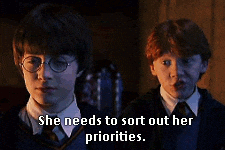
Spend some time prioritising your emails. Does it require some thought and need a wordy response? Or does it need a reply at all? Alternatively, if an email will require some decent drafting time, would it be easier to make a phone call instead? Any emails that aren’t needed should be archived or deleted instead to free up your inbox.
Block out some time in your diary to sit down on your first day back and sort through your inbox. If you’ve followed some of our email organisational tips such as creating filters and unsubscribing from unwanted newsletters, then this should make the process a million times easier! (P.S. You’re welcome!)