You may follow blogs from different companies in your industry, but it can be difficult to keep on top of it all. What if there was an easier way?
Whenever something big happens in your industry, you want to be one of the first to share this new exciting content to your audience. However, it's not always that simple; you may not have the time to write a new blog or you may miss out on something important due to other work priorities. Your ultimate goal is to be a thought leader in your industry and so sharing old news could be detrimental to your business' reputation.
But what if there was a tool that pulls together the latest content from all over the web?
This magic tool does exist in the form of an RSS Reader!
What is a RSS Reader?
An RSS Reader (Rich Site Summary or often known as Really Simple Syndication) is an easy way to collate any type of web content from industry-related blogs to articles about current affairs.
 You may recognise the RSS Feed button on many websites you have visited in the past. This allows you to easily pull all of their content into your feed, so you don't have to search manually. All of the information you want can be found in one place, making it a great tool to use every day.
You may recognise the RSS Feed button on many websites you have visited in the past. This allows you to easily pull all of their content into your feed, so you don't have to search manually. All of the information you want can be found in one place, making it a great tool to use every day.
How do I set up my own RSS Feed?
There are many different feed types, but the example we are going to use is Feedly.
1. The first step is the easiest... sign up! You can sign up in a number of ways, including Google, Facebook and Twitter. You can also login if you already have a Feedly account set up.
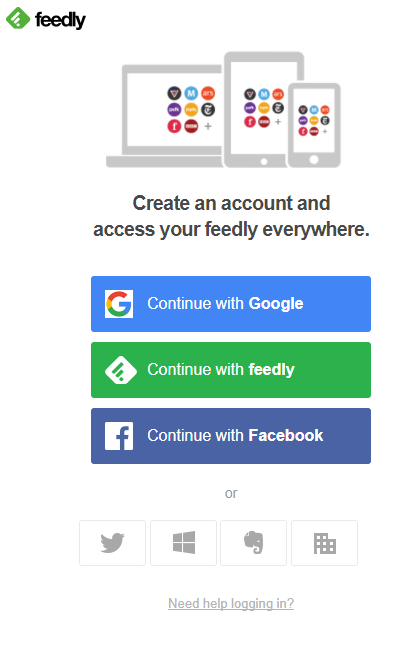
2. You will be directed to a page like the one shown below if you have signed up for a new account. This is the stage where you want to start pulling in some relevant content. Type in keywords or enter URLs from websites whose content you wish to follow.
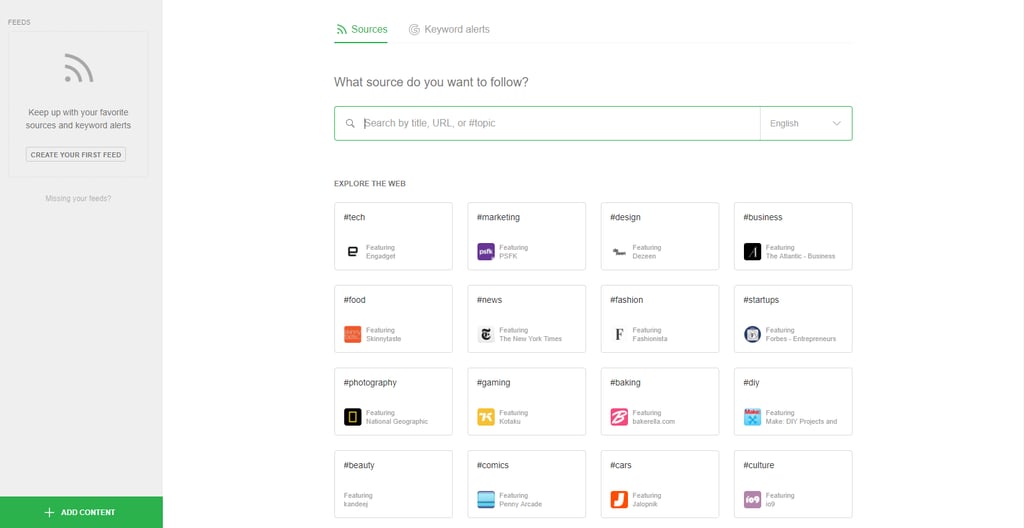
3. Find a company you wish to pull into your feed, and click on 'follow'. You can then create a collection and for this example, we are producing a 'social media' feed.
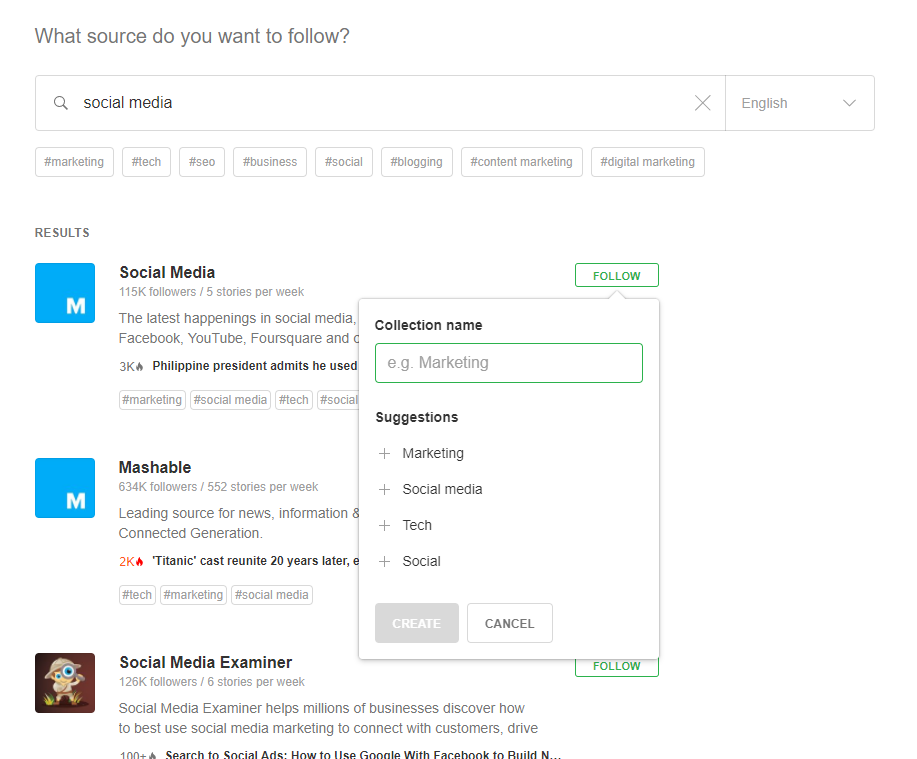
4. Once you have pulled together a few different sources of information, your feed should begin to look like the image shown below. From here, you can view the most popular as well as the latest content. You can use the bookmark symbol to mark a blog as 'read later'. Also, you can mark all as read if they are not relevant to you.
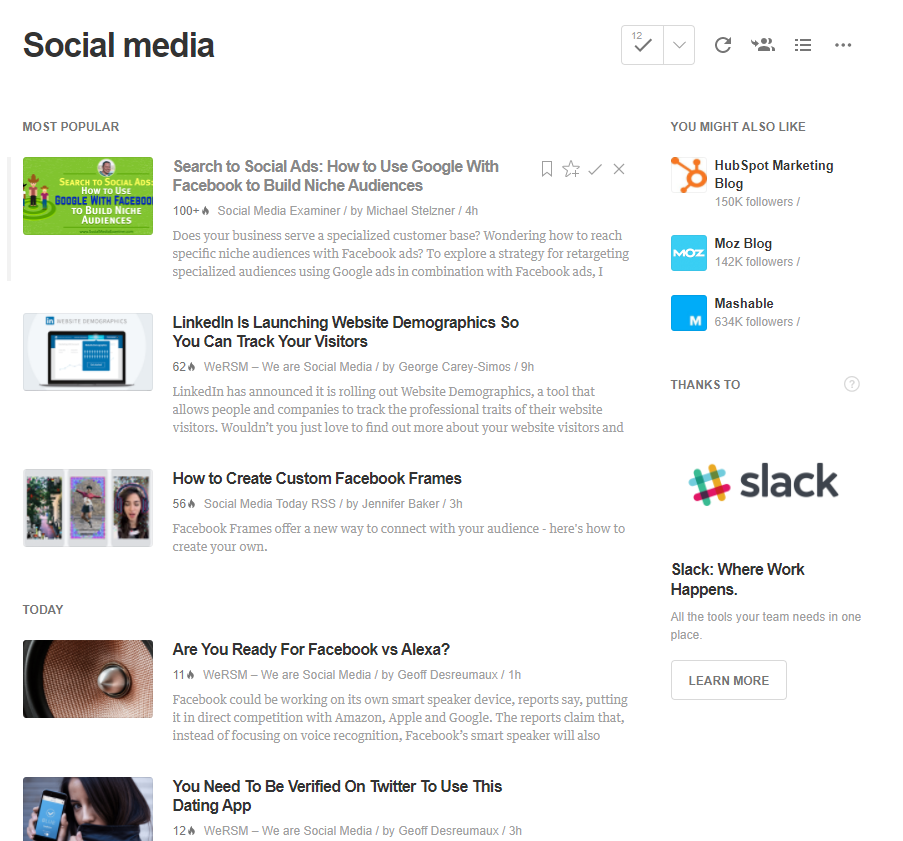
5. If you find an interesting piece of content , you can click the 'star' symbol to save it to a board. For example, you could create a board for 'blog ideas' or a specific industry related term.
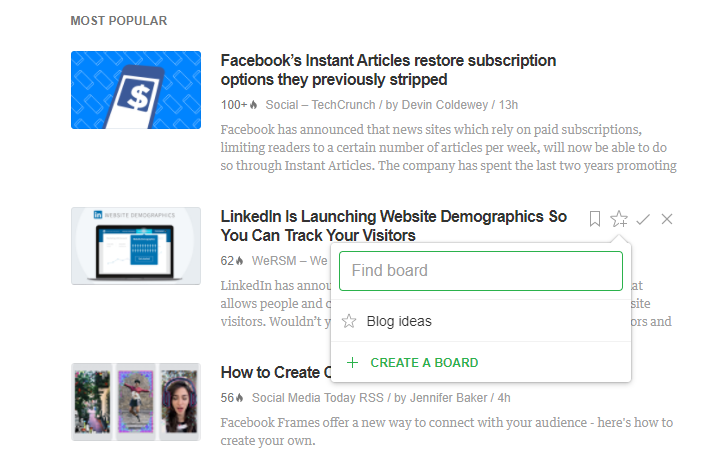
6. Click on a specific piece of content and you have the option to share it using the buttons at the top of the page. You can share it to your social media profiles such as Facebook and Twitter as well as through email and many more options.
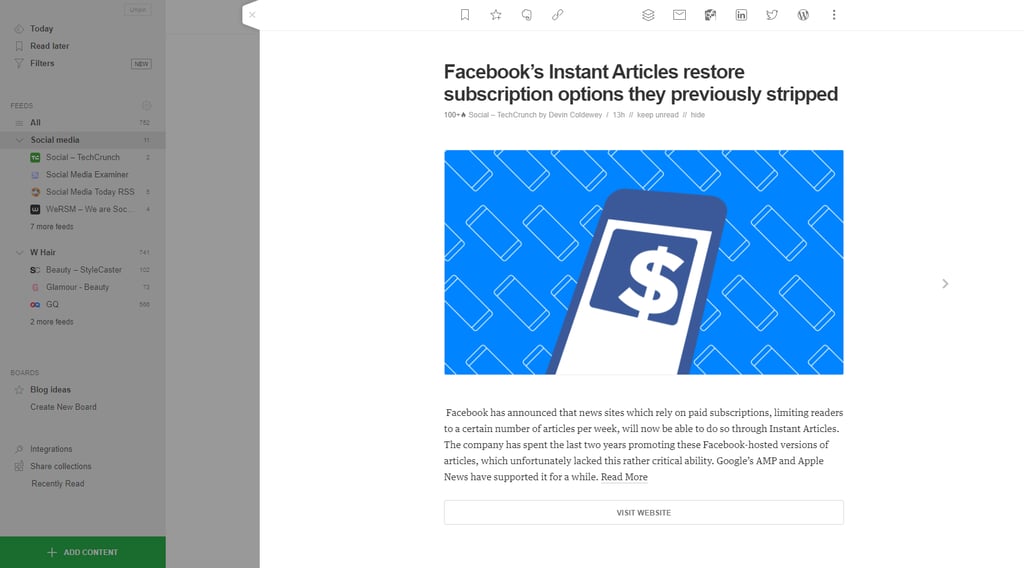
It's really easy to set up an RSS feed and it will benefit your day to day routine. You will instantly save time searching for the latest news, meaning you can spend it on more useful activities... why not blog about what you have found?