Confused by the labyrinth of Facebook Business Manager? We’re taking you through it step by step so that you can add your own company’s page.
Facebook Business Manager has a variety of benefits for companies, from a visual dashboard of activity to a professional workspace, away from the distractions of your personal Facebook account.
However, it’s not all sunshine and rainbows. As with everything, this tool takes time to get used to. It can be extremely confusing for a newbie (we’ve been there too, don’t worry). That’s why we thought it’d be helpful to take it back to basics - adding a page to Business Manager.
Step 1
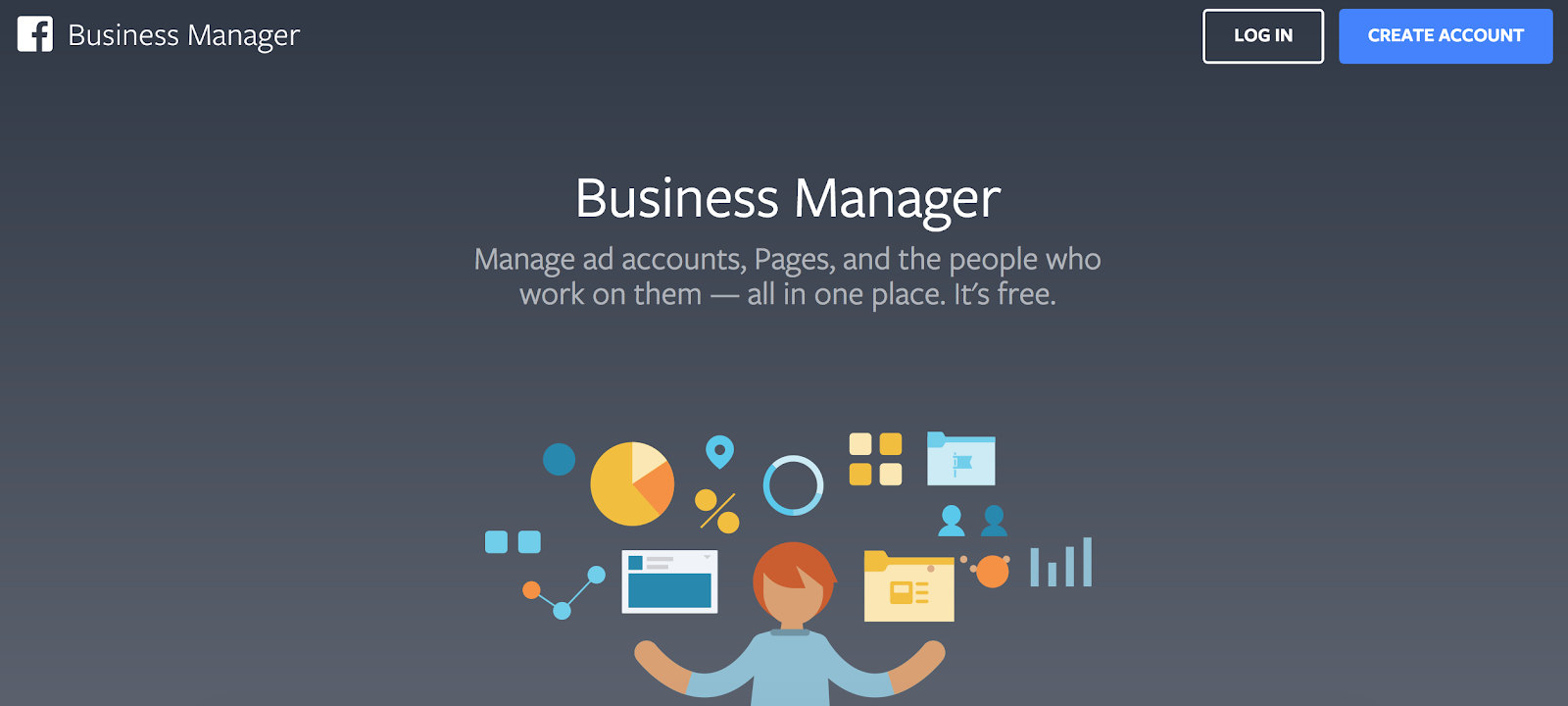
First things first, if you haven’t set up Business Manager then this is a good time to do so. All you need to do is visit the Business Manager page and select ‘Create Account’. You will need to enter your business’ name as well as your name and business email. Easy peasy.
Step 2
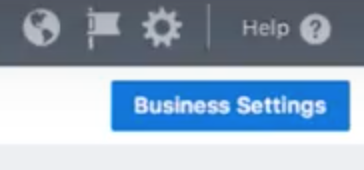
From your main Business Manager dashboard, you will need to select ‘Business Settings’ in the top right hand corner.
Step 3
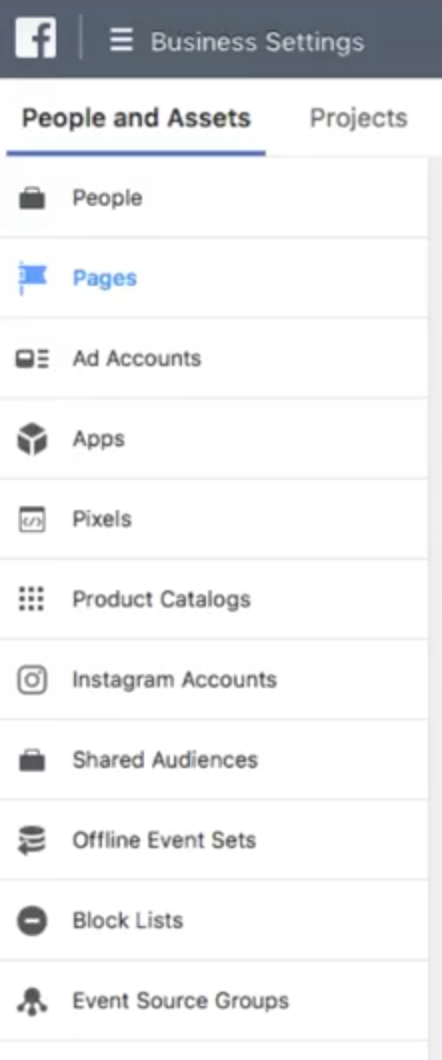
Click on ‘Pages’ from the options on the left and select ‘Add New Pages’ in the top right hand corner.
Step 4
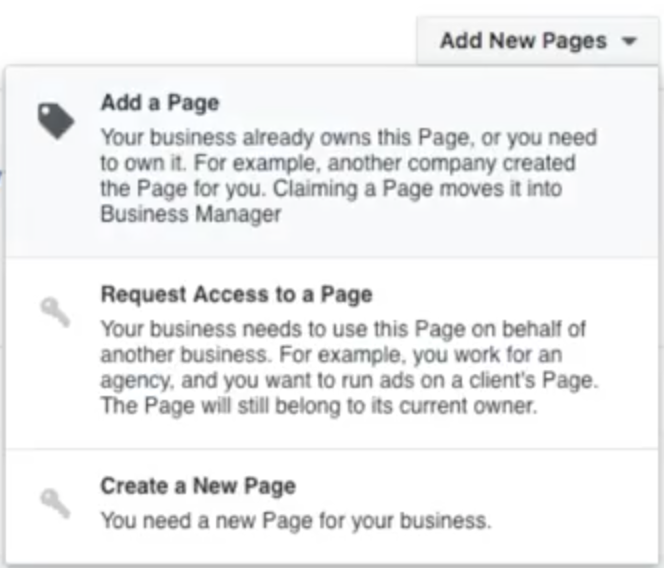
There will be a dropdown with three different options which are: Add a Page, Request Access to a Page and Create a New Page. Use ‘Add a Page’ if you already own an existing page, ‘Request Access’ if you want to manage someone else’s page and ‘Create a New Page’ should be self explanatory.
Step 5
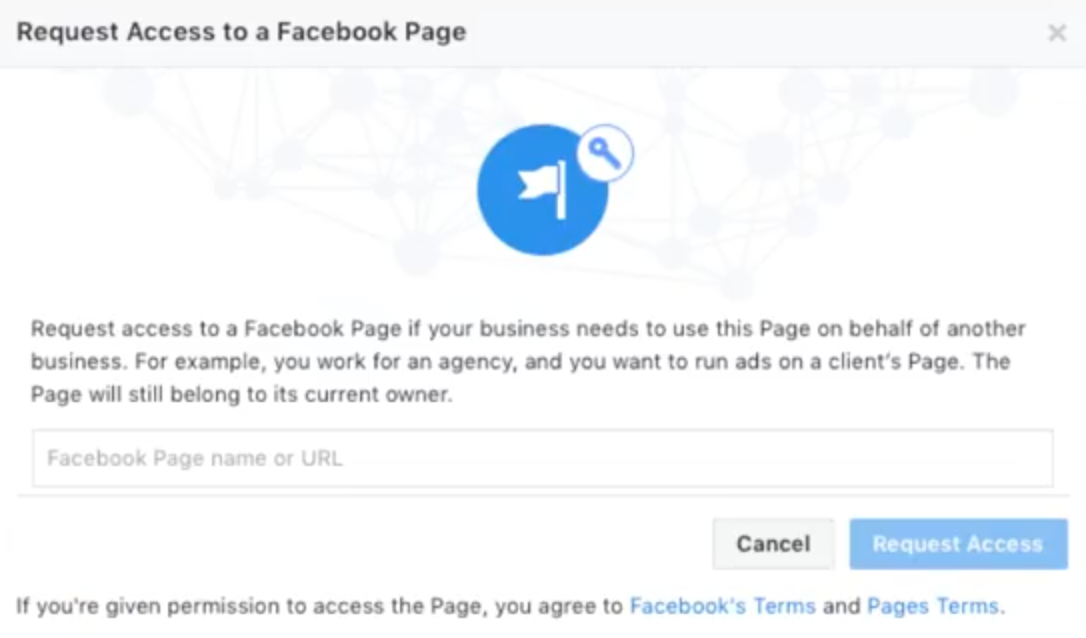
In this example, we will use the ‘Request Access to a Page’ option. You need to have an admin role or higher in order to be granted immediate access. You will be asked to type in the name of your page and select the roles you want Business Manager to have.
Step 6
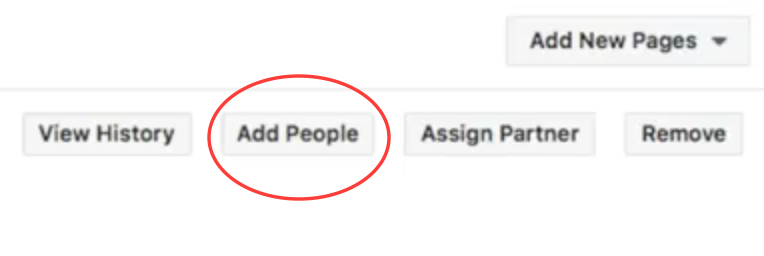
You may want to add team members to a certain page so that they can respond to reviews or publish marketing messages. You can determine the page role of each team member by clicking ‘Add People’ and typing in their name.
Now you and your team can access a particular page within Facebook Business Manager. You can repeat the above process with all of your pages so that you can easily track activity and access your company’s profile at any time from a single dashboard.
If you need help with the information in this blog, give us a call on 01325 778 786 or email hello@thriveability.co.uk.