Protecting your Google Analytics data through user permissions in this day and age is essential, especially since data is now more valuable than oil!
When was the last time you actually took a look at who had access to your Google Analytics data? We’re guessing it’s been a while, and if not then well done you! Gone are the times when every single person in the organisation could have access to your Google Analytics data.
According to Verizon’s Insider Threat Report, in 2019, the top motivations for malicious insiders has been financial at 47.8 percent, fun at 23.4 percent, and espionage at 14.4 percent.
To ensure the security of your data, and to ensure it doesn’t fall into the wrong hands, you must set the right user permissions for your employees.
User Permissions Definition
First things first, what are ‘user permissions’ exactly?
User permissions refer to the types of privileges, and restrictions, a certain user will have when using your Google Analytics account.
The owner of the account, or the person who first created the account, will have the ability to manage all existing users, add new users, as well as assign and revoke permissions.
Different Levels
Before you can give permissions, you need to decide on what level you want to give them access to.
- Account Level - This is the highest tier containing all properties and their views.
- Property Level - Your business might create different properties if you have multiple websites or apps.
- View Level - You will automatically get an unfiltered raw data view for every property you create, but you can create views to track specific data that your business is interested in tracking. For example, you might want to analyse ‘ONLY UK visitors’, or you could create views to track subdomains rather than the whole site.
User Permissions
Now that you have a good idea of what levels are, you can now look at the different types of permissions available to Google Analytics users.
- Edit - Can create and edit properties, views, filters, goals, etc. Can’t manage users.
- Collaborate - Can create and edit shared assets, like dashboards or annotations.
- Read and Analyse - Can view report and configuration data.
- Manage Users - Can add users, delete users, and change user permissions.
Each user can just have a couple of permissions or every single one depending on how much functionality they’ll need on the platform. Be wary about giving ‘Manage Users’ permissions to every Tom, Dick and Harry, as this user will be able to essentially remove everyone from your account. It’s best practice to keep this permission solely for business owners, marketing managers, etc.
Adding Users To Your Google Analytics Account
We’re going to show you how to give account user permissions, however, the same steps apply to both Property and View user management too.
Step One:
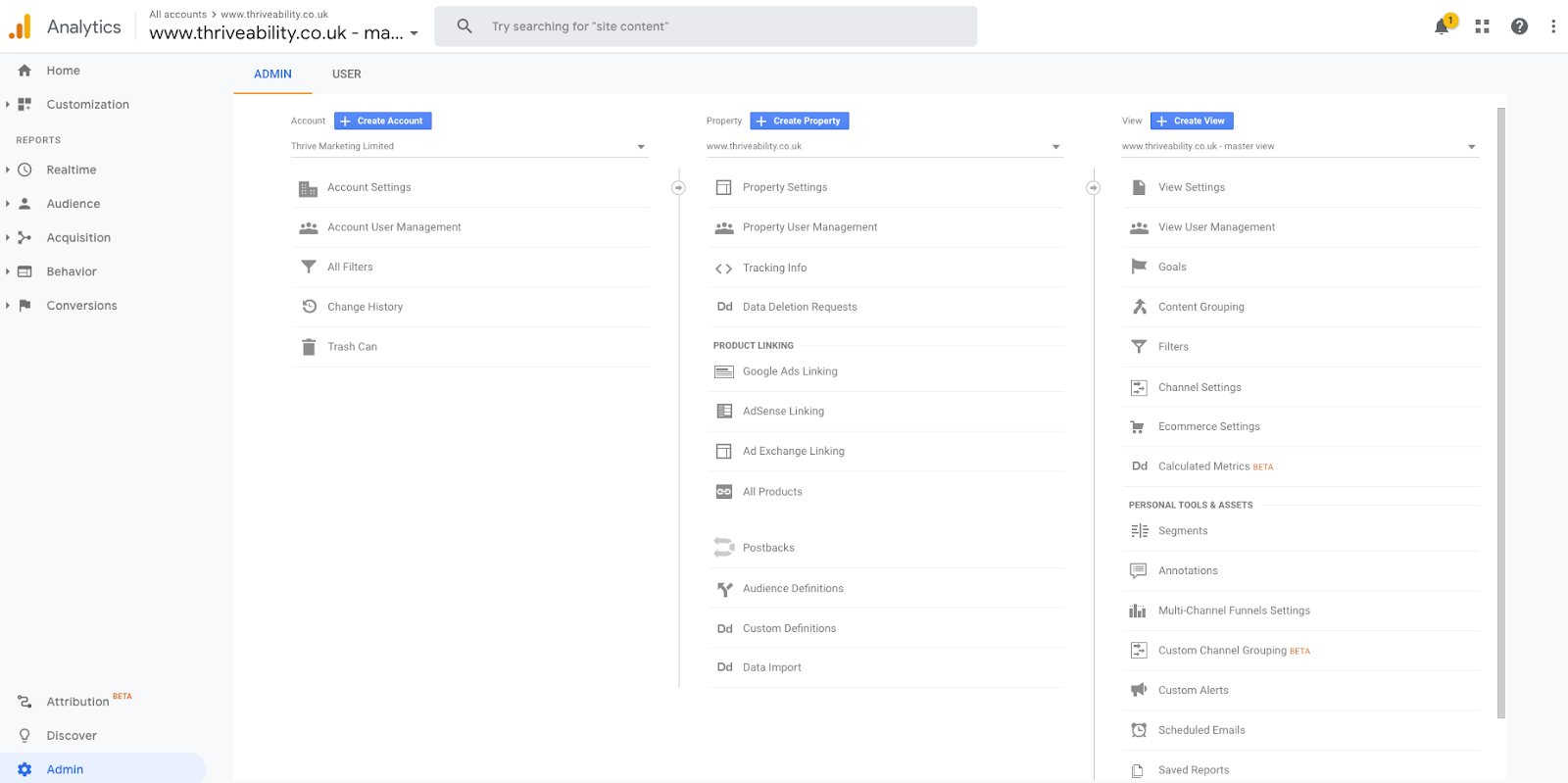
Go into your Google Analytics account, select ‘Admin’ in the left-hand tab and click ‘Account User Management’.
Step Two:
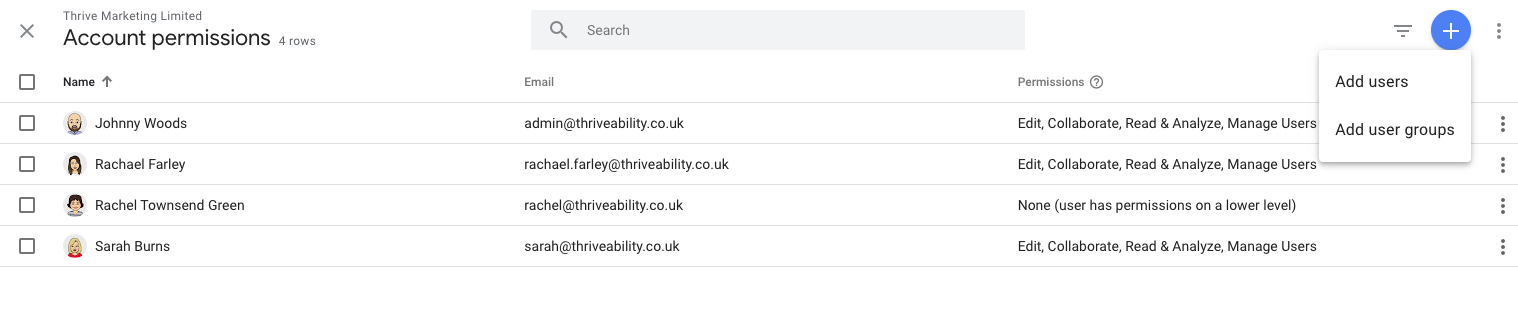
A list of your current users and their permissions will be displayed. To add a new user, click the blue ‘+’ symbol and ‘Add users’.
Step Three:
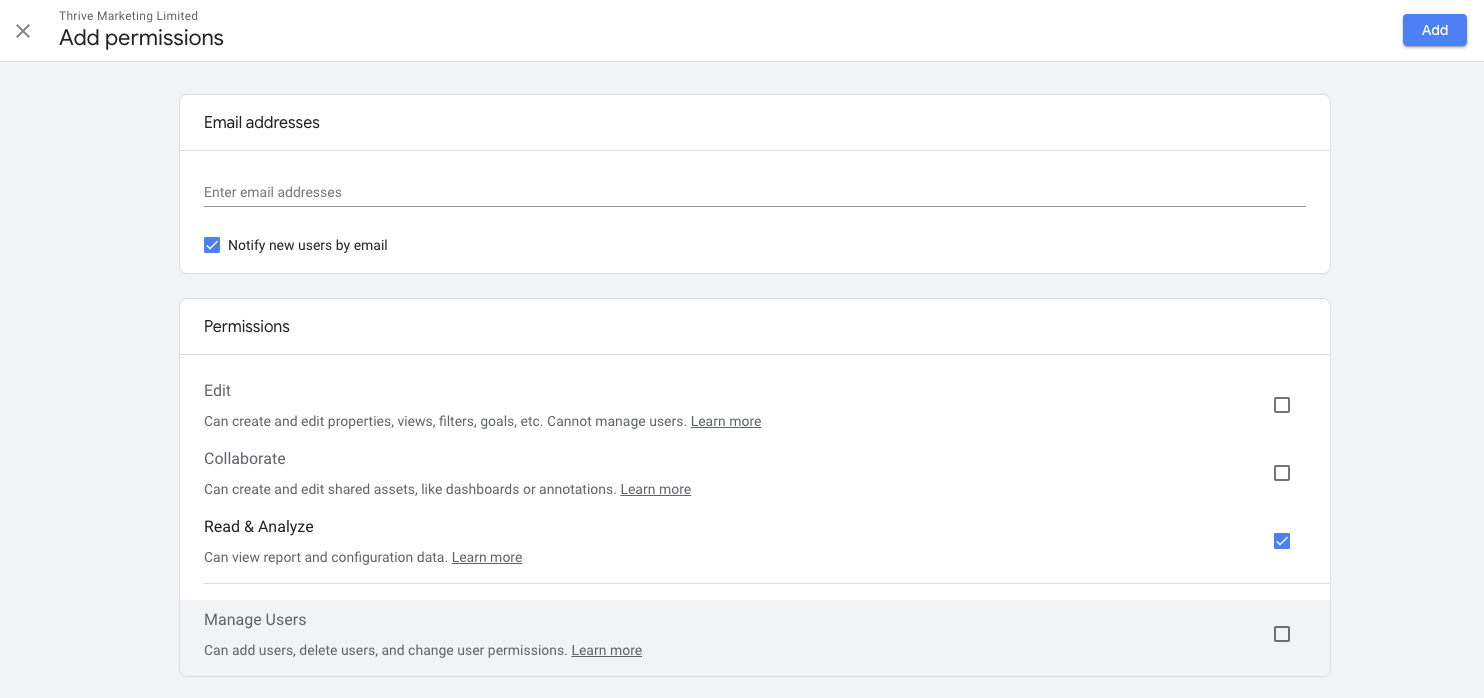
You can then add multiple users at once by entering their email addresses. Select which permissions you want the user/s to have, whether that’s a basic ‘read and analyse’ or every single permission so that they can effectively manage the whole account, property or view (depending on which level you’re giving permission for).
Great! You’ve successfully added new users to your Google Analytics account, whether this is a marketing newbie or an agency account manager. While they’re getting stuck into your data, it might be worthwhile to pinpoint these Google Analytics metrics to measure your current website success. Happy analysing!