Lets face it, everyone in the 21st century has heard of the Microsoft packages like, Word, PowerPoint, Publisher and Excel. But do you *really* know how to use them?
It's probably not as well as you think!
Whether you're a novice, intermediate or think of yourself as a Microsoft Excel expert, here are 7 handy tips to help you get the most out of the spreadsheet programme..
1. Filter
By clicking the 'Sort & Filter' button in the right hand corner, this will bring a drop down menu and click the 'Filter' option then you will be able to filter your data to show only records that meet certain criteria.
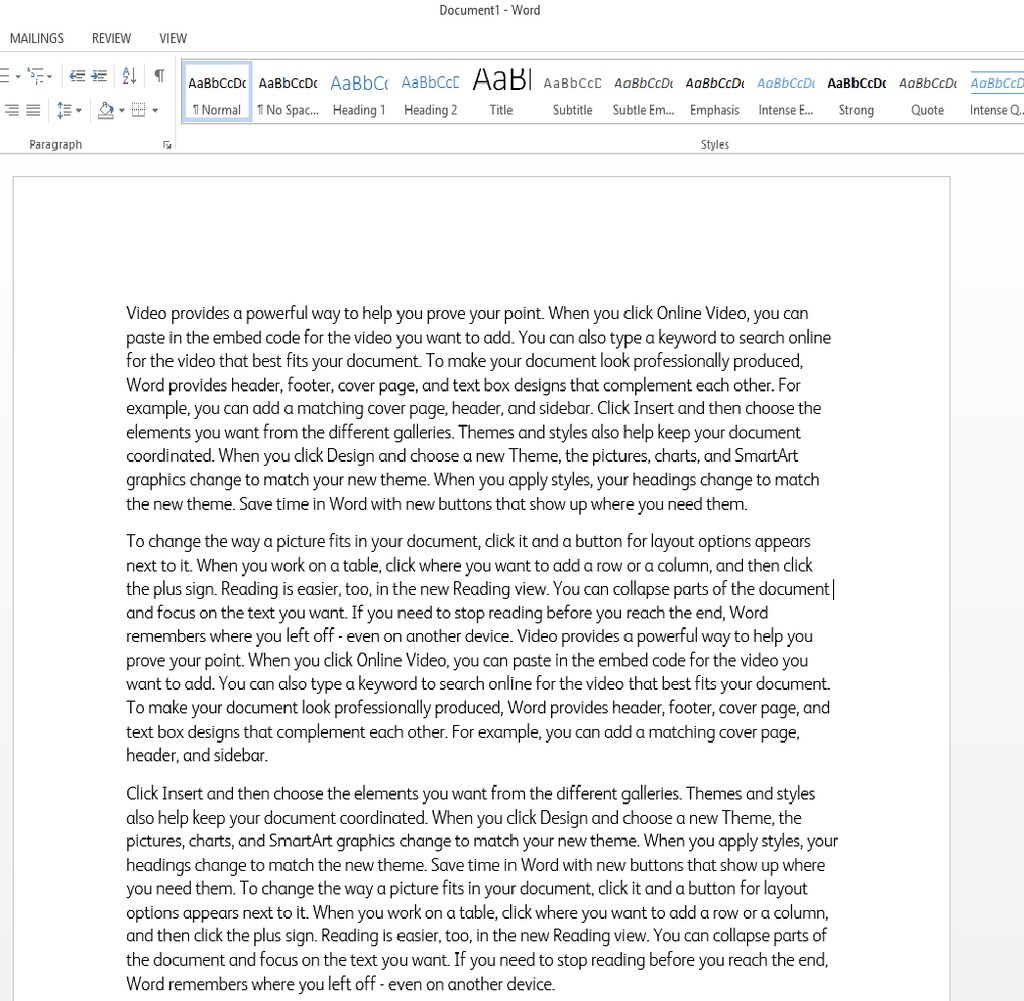
2. SUM Function
Want to add up a column or a row quickly? By using the SUM function Excel will add it up for you and display it in the cell you type the formula in to.
=SUM(A1:A10)
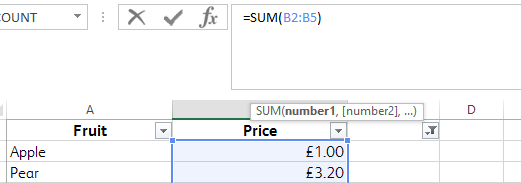
3. Sorting A to Z or Z to A
If you would like your data to be organised alphabetically click the 'Sort & Filter' button which will bring a drop down box and click the 'Sort A to Z' button, you can also sort your data in reverse by clicking the 'Sort Z to A' button.
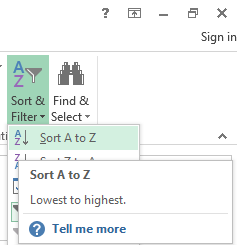
4. IF Functions
The IF function checks whether a condition has been met, then it returns one value if the condition was met and another if it was not.
=IF(A1>10,"TRUE","FALSE")
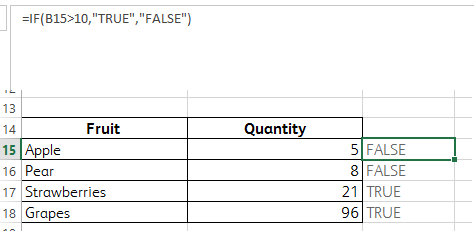
5. Remove Duplicates
If you want to remove unwanted or unnecessary duplicates from your data click the data tab along the top then click on 'Remove Duplicates' it will ask you to specifically with column(s) you wish to remove duplicates from then it will remove them, whilst letting you know how many there were and that they have been removed.

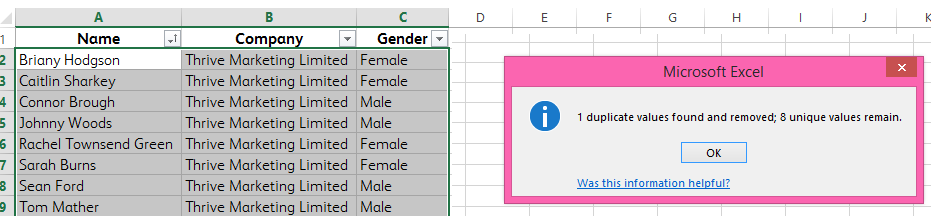
6. Concatenate Function
Concatenate simply combines multiple cells into one cell. For example, you may want to combine first names and last names in to a full name column.
=CONCATENATE(A1," ",A2)
Make sure to put a space between " " to get a space between the combined cells.
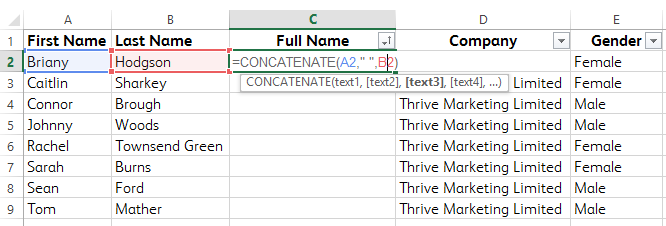
7. LEN Function
Count the amount of characters used in a text string with the LEN function.
=LEN(A1)
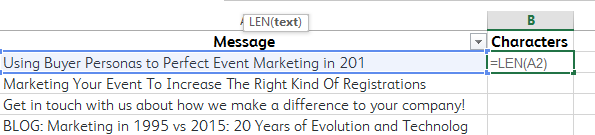
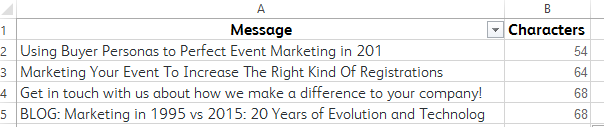
Now you will be able to whizz through your Excel documents in no time! If you are still feeling a little unsure on how to use Excel please don't hesitate to contact us on 01325 778 786.