It's one of those software applications that everyone is aware of and whether it was in school or business, every professional today has played around with Microsoft PowerPoint in some way.
However, it remains a key part of most businesses marketing strategies, being used for internal meetings and external presentations, pitches and briefs.
What you need to know, however, are these power tips that take you to the next level of producing PowerPoint presentations!
9 Tips That Will Change the Way Your PowerPoint Presentations Are Received
We have used PowerPoint 2013 to develop this blog and the included slides / JPEGS, so some techniques and tools may differ across programme versions.
1. Get creative
Avoid doing the obvious and keep your presentation simple. Using a corporate colour palette will instantly add to the brand recognition and feel of any PowerPoint slideshow.
Templates can be great ways of adding design, without wasting time or going overboard. Change fonts and colours to match your company colours, steering it away from looking like an obvious PowerPoint template.
Add logos onto your presentation to further add to that company 'feel'.
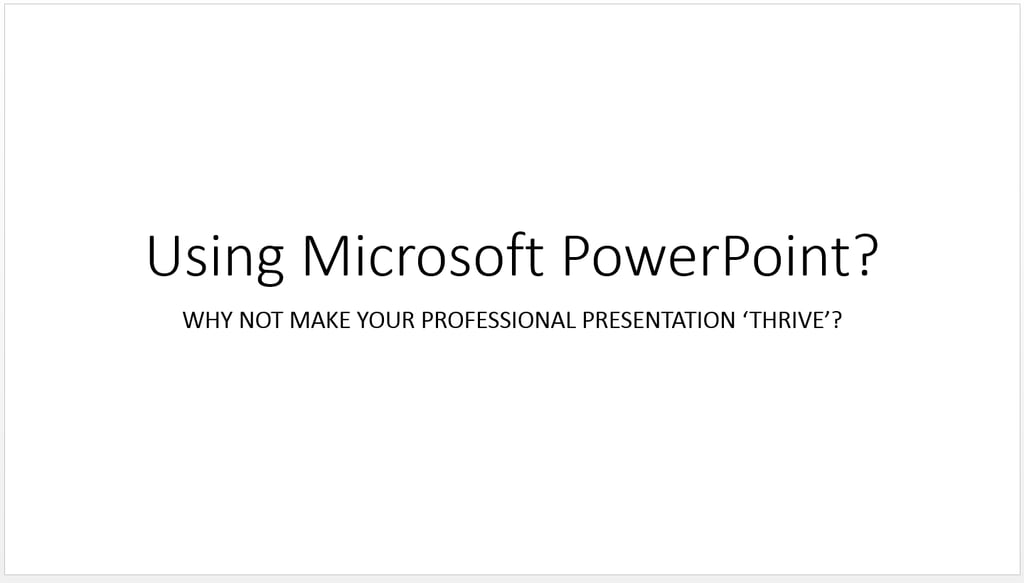
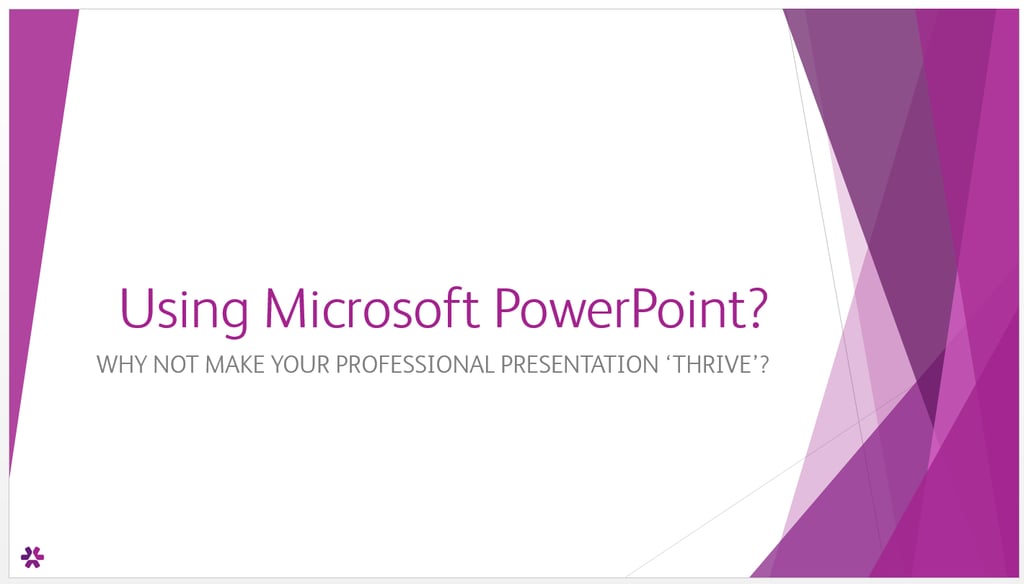
2. Use shapes
Change the way your presentation looks with ‘drag and drop’ elements!
Sometimes a presentation lacks creativity, but you don't need to be a graphic designer. Use shapes in a minimalist way, for adding quotes and change the colours to suit your company / brand.
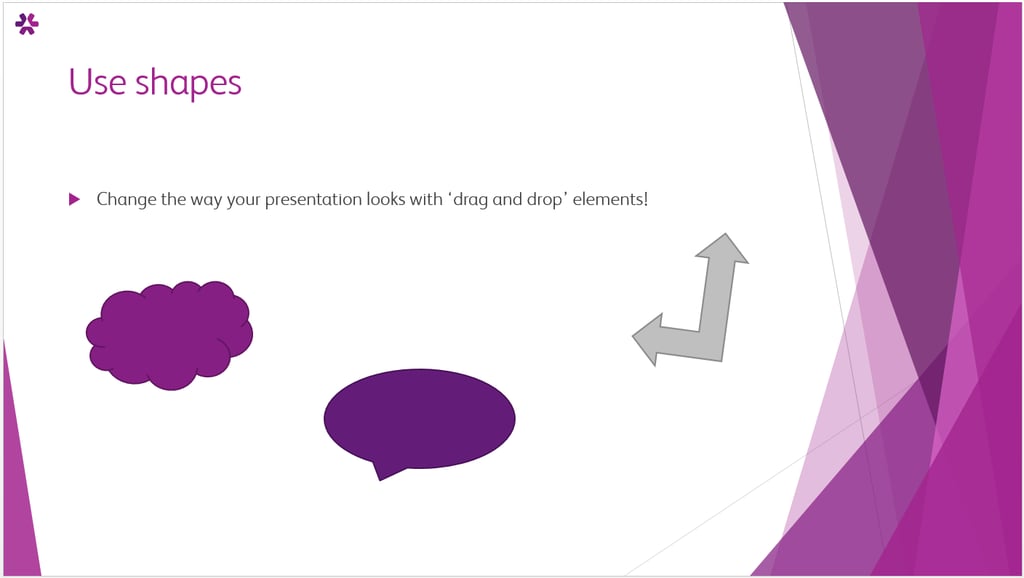
3. Embed practically anything
Videos and images can be embedded into PowerPoint, plus website screenshots.
Avoid messing up your presentation or looking unprofessional by ensuring that every element is included in the presentation, meaning there is no reason to exit your PowerPoint.
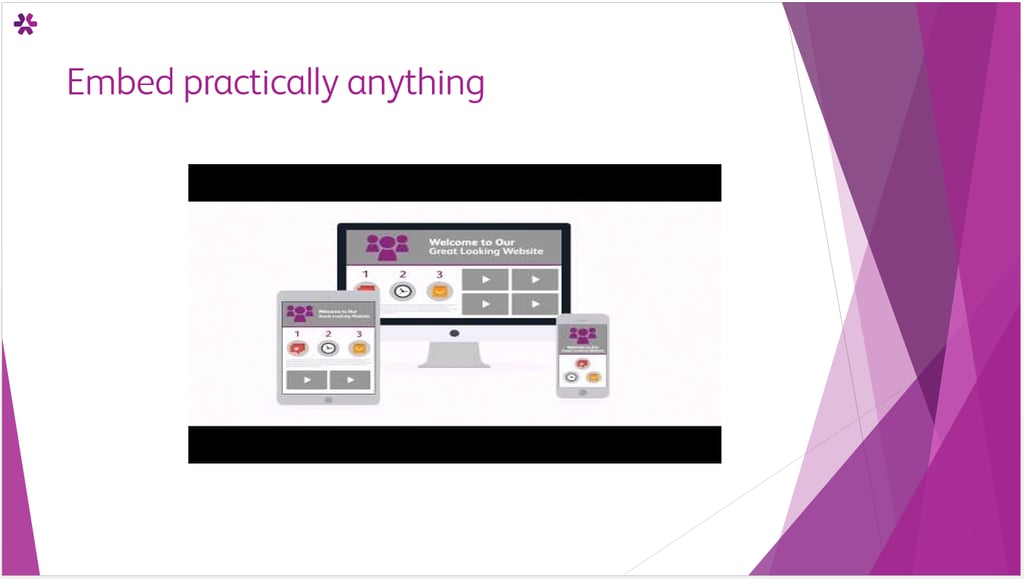
4. Adopt custom backgrounds
Using shapes and colour filters can result in major wins for your PowerPoint's design.
Sometimes shapes, colour gradients and simple imagination produce ‘next level’ presentations alone.
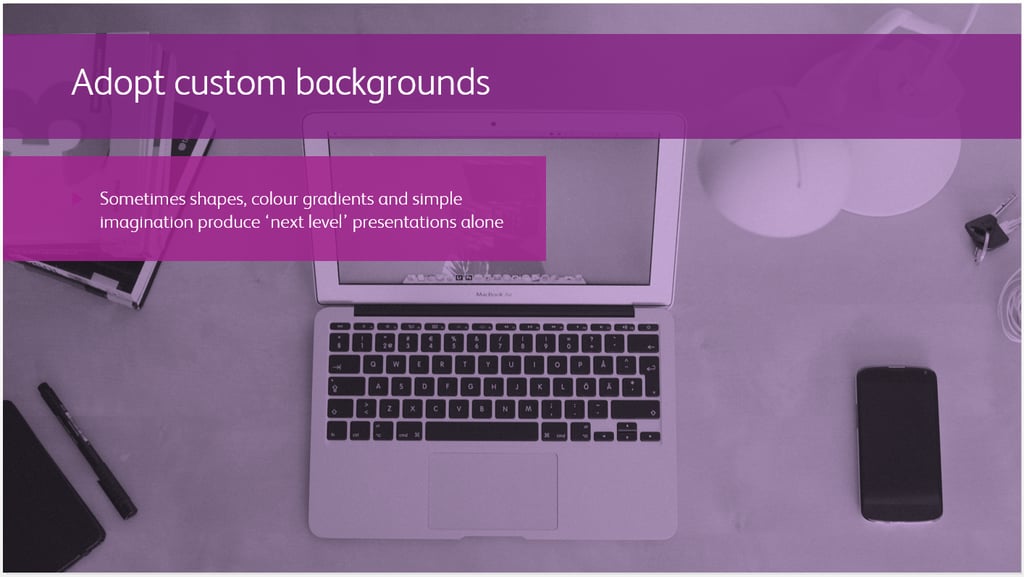
5. Change slide sizes
Don't be afraid to use PowerPoint for purposes other than presentations. Sometimes your presentation won't be the standard slideshow, so different slideshow sizes are necessary. See below:
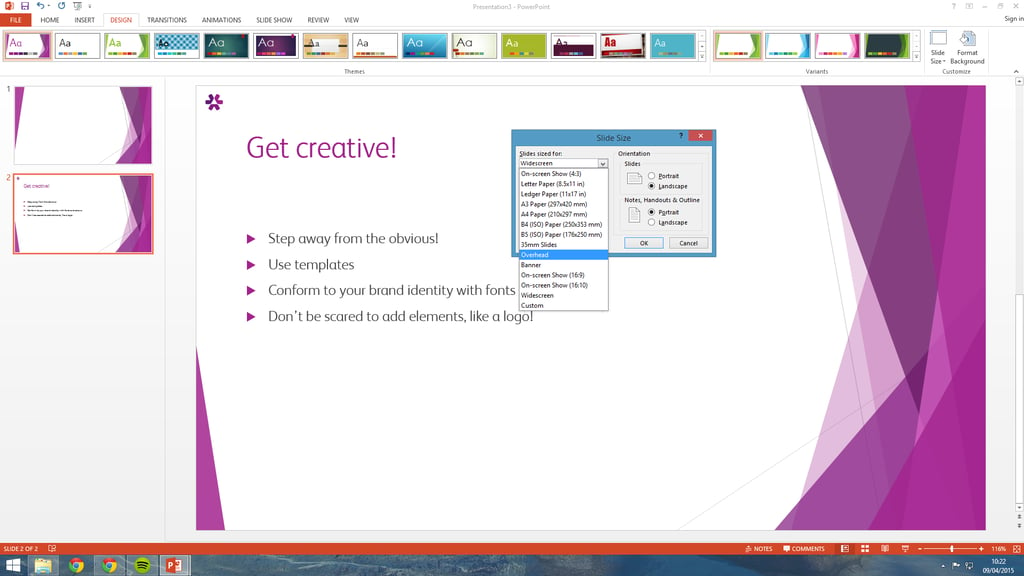
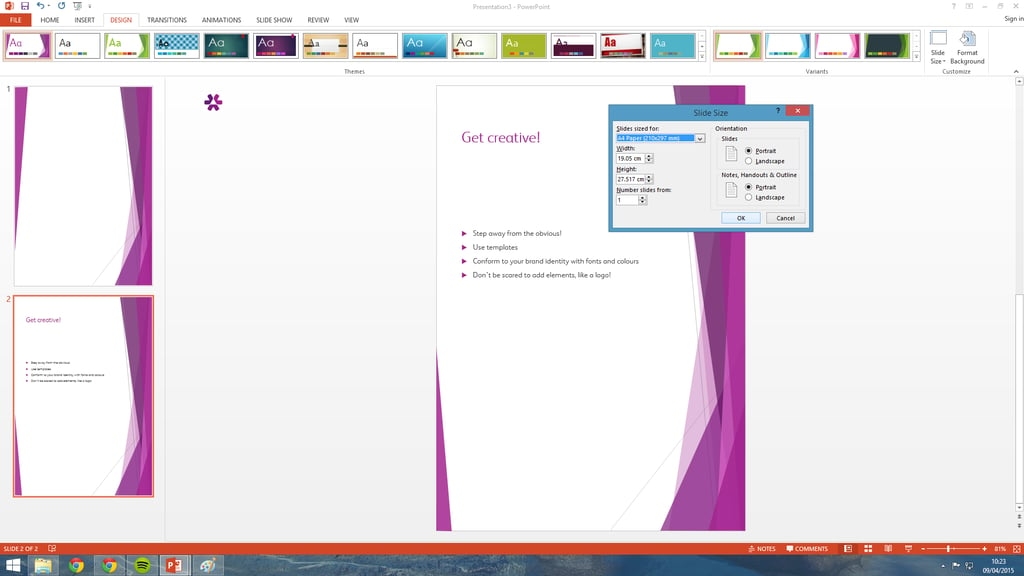
6. Animations are so 2002 (as are sound effects)!
Avoid those dreaded 'Checkerboard' transitions or 'Applause' sound effects that make everyone inwardly cringe and think back to 2002.
Keep your presentation clean, simple and silent (except for embedded videos)!
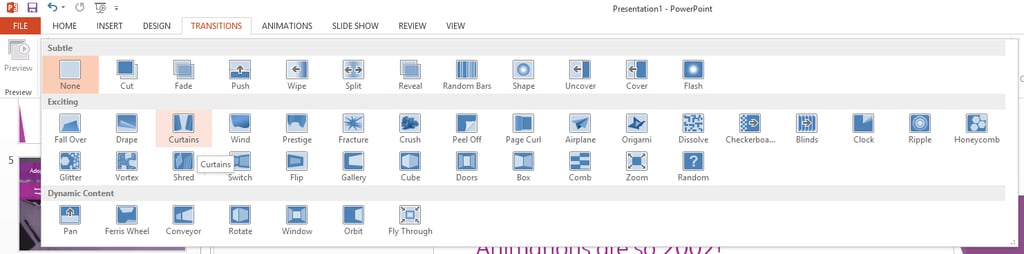
7. Embed font files
Corporate consistency can be majorly boosted by embedding font files to your PowerPoint presentation. Ask Thrive about more details on this.
You can also export your document to a PDF (and then use a full screen view) to ensure that you don't lose design elements.
8. Presenter view - use it!
In PowerPoint there is a wonderous, little-known tool called 'Presenter View', so you can see your 'Notes', the slides coming next and prepare yourself, while your audience merely see the presentation.
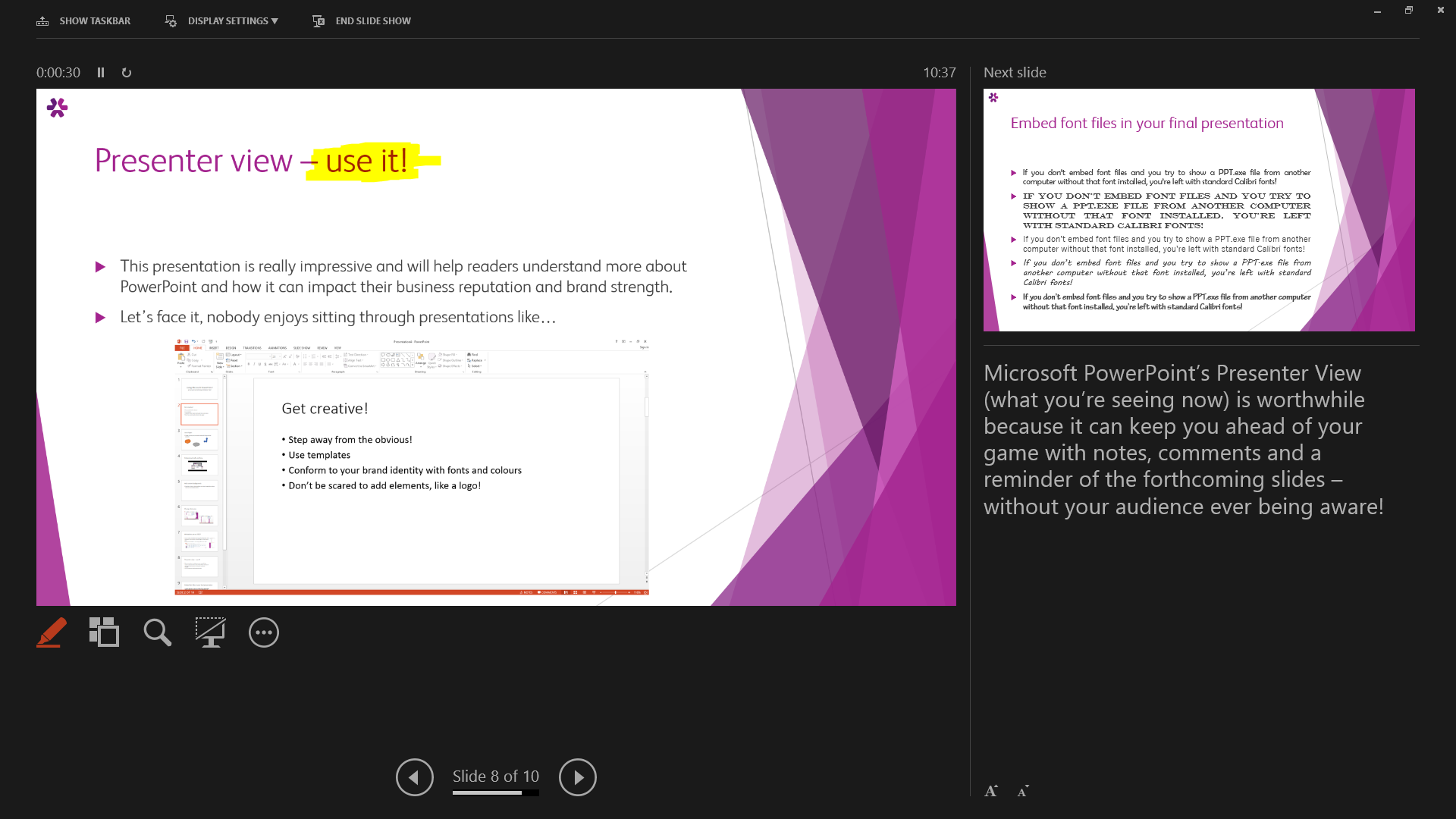
9. Think about print layouts
Do you want to produce handouts? Do you want your audience members to write notes?
You can amend your slideshow when it comes to printing, so you save paper or so that you can produce handouts that are actually helpful. Check your print settings!
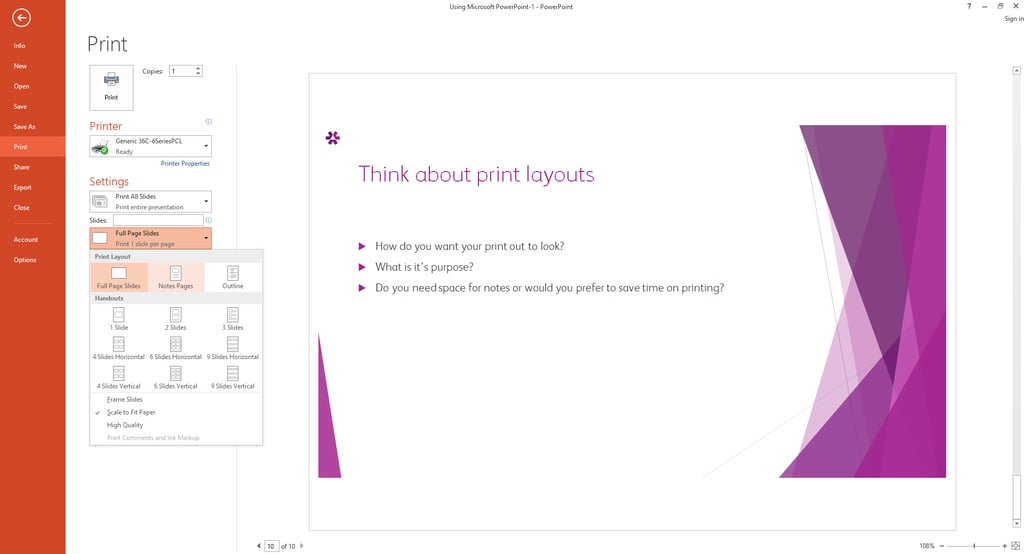
To sum up...
We hope you have learnt a lot about how Microsoft PowerPoint can be further used to improve your professional standing and the abilities of your presentations.
For more detailed questions or to share your challenges with producing professional documents, email hello@thriveability.co.uk.